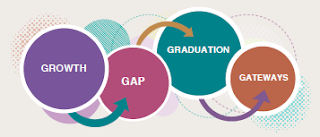Please remember to upgrade your computer's operating system to macOS Big Sur by Nov. 12, 2021.
For anyone who hasn't already done the upgrade, please use the instructions below. There is a slight change in step 9 that you need to pay special attention to. If you have any questions or concerns, contact Mike Permann (515) 473-6705 in the Internal Technology Department.
NOTE: If you don’t have your Time Machine drive with you, DO NOT attempt to do the upgrade until you have access to it.
Details
You need to perform a Time Machine backup and restart your computer before starting the upgrade. It’s very important that you restart your computer prior to attempting the upgrade as it may not run properly if you don’t.
We will be using the Self Service application to deploy macOS Big Sur to your computers. The process has been customized and looks slightly different than what you would experience if installed from the Mac App Store. There are 3 basic phases to the process.
- Download Phase - download the installer using Self Service. (20 minutes to 180+ minutes - depends on the speed of your connection - e.g.10 Mbps internet takes about 180 minutes to download)
- Preparation Phase - preparing your computer for macOS Big Sur. (1 to 5 minutes - depends on the age of your computer)
- Installation Phase - installing macOS Big Sur. (20 to 40 minutes - depends on the age of your computer)
The amount of time the entire process takes depends on the speed of your connection and the age of your computer. For example, if a new computer is being upgraded and the needed “Install macOS Big Sur” installer is already located in your Applications folder, the process could take as little as 20 minutes. While updating an older computer from your internet at home could take more than 2 hours. No matter where you attempt the upgrade from, you must connect your power adapter to your computer if you have a laptop before starting the process. Don't use your computer for anything else during this process. Don't interrupt or force power off your computer during the process as unexpected things can occur. You need to perform a Time Machine backup and restart your computer before starting the upgrade. Do NOT perform the upgrade without a current Time Machine backup.
Please watch the short (4 minutes 5 seconds) video of the upgrade process before attempting the upgrade. Portions of the video have been edited to shorten the overall length of the video.
Basic Instructions
1. Open the Self Service application located on your dock or in the Applications folder.
2. The macOS Big Sur upgrade can be found under the OS Categories section on the left side of the Self Service window.
3. Click the Upgrade button and read the short description. Click the Upgrade button to begin the process.
Download Phase - (If the current macOS Big Sur installer is already on your computer this part will be skipped)
4. Wait patiently for the download to complete.
Preparation Phase
5. Wait patiently while the preparation phase completes. The computer will restart once the preparation has been completed and the installation phase will begin. If the computer is at the preparation phase for more than 5 minutes, something is wrong. Press the Command and Q keys on the keyboard to abort the upgrade. Then Quit Self Service and restart your computer and return to step 1. If the process fails again, contact the IT Department for assistance.
Installation Phase
6. The installation process shows an estimate of the amount of time remaining. The computer will restart at least one time during the upgrade process. If needed, firmware upgrades may be automatically installed on your computer forcing additional restarts.
7. After the Installation Phase completes, log into your computer and choose About this Mac from the Apple menu to verify macOS Big Sur was installed.
8. In Self Service, click the Update button on the Update Casper Inventory task located under the Utilities category to update your computer's inventory with Casper.
9. Quit Self Service then open it back up so the program refreshes. Click on the Utilities category and click the Install button on the Symantec Endpoint Protection Install Big Sur policy to install the new version. If you see some dialogue boxes appear saying “System Extension Blocked”, just ignore those messages. Once the installation completes, you will be presented with a dialogue box telling you the software was installed and your computer will restart. Click the OK button to proceed with the restart. Be sure to click the OK button and NOT the Restart button.
10. After the computer restarts and you log back into your computer, go to the Symantec Endpoint Protection menu item located at the top of your screen on the menu bar and choose Open Symantec Endpoint Protection. It can take a couple minutes before that icon appears. Verify that it says “You are protected” then Quit Symantec Endpoint Protection.
That completes the upgrade to macOS 11 (Big Sur) and Symantec Endpoint Protection installation.
If anything unexpected happens during installation or you receive any sort of error message, please record the error message completely, or take a photo of the message and contact Mike Permann for assistance. When you've completed updating the OS, you should check Self Service for any application-specific updates that need to be installed. If there are, you should install them for best compatibility with macOS Big Sur.
A notification will appear shortly after the upgrade to macOS Big Sur is completed. You can click that for information on what’s new. Or you can click here to see some more information about macOS Big Sur.