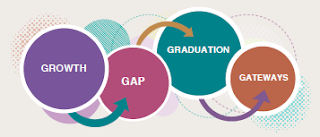All staff is invited to participate in a series of "Educators Exploring Equity" Lunch & Learn opportunities this spring. Repeated sessions will be offered multiple times each month, with a focus on conversation, exploration and reflection among Heartland AEA staff members. You may participate in the full series (one session/month) or in any session of interest. Each session will be held via Zoom.
All staff is invited to participate in a series of "Educators Exploring Equity" Lunch & Learn opportunities this spring. Repeated sessions will be offered multiple times each month, with a focus on conversation, exploration and reflection among Heartland AEA staff members. You may participate in the full series (one session/month) or in any session of interest. Each session will be held via Zoom.
Purpose: Conversation, exploration and reflection among Heartland AEA educators regarding equity.
Growing Pains
A collaboration of three lifelong friends, they recount their very different experiences growing up in very similar situations. Nia, Lily and Nina express their unique and similar struggles, using their voice in this story-based speaking performance. Facing discrimination and disrespect, these three united to make a louder voice and encourage their peers to start making a change.
Feb. 22, 2021 12:00-12:30 p.m.
Feb. 23, 2021 12:00-12:30 p.m.
Feb. 24, 2021 12:30-1:00 p.m.
Feb. 25, 2021 12:30-1:00 p.m.
Tough Conversations with a Black Man: Emmanual Acho
March 8, 2021 12:30-1:00 p.m.
March 25, 2021 12:00-12:30 p.m. (CORRECTED TIME)
Avoiding Racial Equity Detours: Paul Gorski
April 5, 2021 12:00-12:45 p.m.
April 27, 2021 12:00-12:45 p.m.
Cultural Theory: Brittney Cooper
Cultural theorist Brittney Cooper examines racism through the lens of time, showing us how historically it has been stolen from people of color, resulting in lost moments of joy and connection, lost years of a healthy quality of life and the delay of progress.
May 4, 2021 12:00-12:30 p.m.
May 20, 2021 12:00-12:30 p.m.
If you have any questions, contact Martha Condon, Director of Professional Learning.