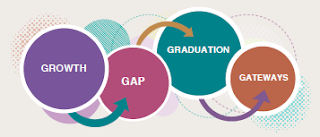In an ongoing effort to keep our agency software up-to-date, an updated version of Symantec AntiVirus software will be available this week to install on agency computers that need to be updated. Some of you already have this version installed, so you will not see this policy in your Self Service.
In an ongoing effort to keep our agency software up-to-date, an updated version of Symantec AntiVirus software will be available this week to install on agency computers that need to be updated. Some of you already have this version installed, so you will not see this policy in your Self Service.
The update for Symantec AntiVirus is available via Self-Service on all agency computers needing the update. You may install this update at your convenience during a 15-day window. If you have not done the update by March 9, the update will be applied to your computer automatically. It is important that you perform this update to ensure it is not automatically applied at an inopportune time.
To install this update, you can follow the instructions below or watch this short video. - Locate and open the Self Service app. You will find it in the Applications folder, or you may have a shortcut on your Dock.
- Click the “Utilities” category on the left-hand side of Self Service and locate the Symantec Endpoint Protection Install policy.
- Click the Install button and carefully read the description of what you will need to do to properly remove the old version and install the new one. Then click the Install button to start the installation process.
- When the dialog box appears asking you to remove the old system extension, click the continue button and enter your computer’s login password to proceed with the removal of the old system extension. If you don’t do this step correctly, your installation will not work properly, and you will need to contact the Internal Technology Department for assistance.
- After the old version is removed, the new version will be installed. After the installation completes, the new version will open on your computer screen. Shortly after the new version launches, you will see a dialog box confirming the installation and telling you your computer will restart after clicking the OK button. Click the OK button to restart your computer. That completes the installation.
If you have any questions, contact Mike Permann, Technology Support Facilitator.
Frequently Asked Questions
Why doesn't my Symantec Endpoint Protection Install policy appear in Self Service?
You will not see the Symantec Endpoint Protection Install policy in Self Service if you already have the current version. You can verify the version you have by doing the following: Go to the Applications folder located on the Macintosh HD icon and locate the Symantec Solutions folder and open it. Click once on the Symantec Endpoint Protection icon and press the Command and I keys on the keyboard to open the information panel for the application. If the reported version is 14.3.1148.0100, then you already have the current version, and you won’t need to do anything further.
I don't have the Symantec Endpoint Protection Install policy in Self Service and my reported version isn’t 14.3.1148.0100. What should I do?
Sometimes your Self Service application doesn’t refresh properly, and you should try the following: Click the “Utilities” category in Self Service and click the Update button on the Update Casper Inventory policy to update your computer’s inventory with Casper. Once that completes, quit out of Self Service and all other applications and restart your computer from the Apple menu. After the computer boots back up, go back into Self Service to see if the policy now appears. If it doesn’t, you should contact Mike Permann for further assistance.
I accidentally clicked the Stop button instead of the Continue button. What should I do?