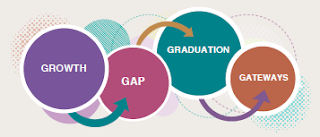The Heartland AEA Internal Technology Department has a monthly macOS update policy to apply important macOS updates to agency computers to assist in keeping computers updated and secure. The updates often include a restart of the computer and an installation phase that can take up to 20 to 30 minutes to complete. This policy becomes active on the 3rd Friday of each month at 8:00 a.m. It automatically installs any macOS updates starting at 9:00 a.m. on the 4th Friday of each month. The policy is automatically disabled on the last day of the month at 11:59 p.m. If any of the updates installed require a restart, you will be notified with a message. A video of the process can be seen here.
You can check for and install macOS updates any time by going to the Apple Menu, choosing System Preferences and clicking on Software Update. If there are updates needed, they will be listed there, and you can install them from there. A video of the process can be seen here.
It’s important that you don’t interrupt the update process by pressing and holding the power button. Once the process starts you need to let it complete on its own. Sometimes these updates require special firmware updates that will cause the computer to turn off for a minute or more. You should not press the power button when this happens. All updates require the computer to access the Internet, so you don’t want to disable Airport or disconnect from ethernet during the installation.
Frequently Asked Questions
Q: How do I avoid having Casper automatically install macOS updates when it’s not convenient for me?
A: Start by selecting the longest deferral time when you see the notification about updates. Then you can install any available updates by going to Apple Menu > System Preferences > Software Update sometime before the 4th Friday of the month and install them when it’s convenient for you. Usually, Apple releases updates on a Tuesday, so the best days to check are typically Wednesday or Thursday of the 4th week of the month.
Q: I’m worried something unexpected will happen, and I will lose data if I perform a macOS update. What can I do to prevent that?
A: The best way to eliminate the possibility of something unexpected happening is to initiate the updates yourself from the Software Update System Preference pane and not wait until Casper does the installation on the 4th Friday. By doing that, in conjunction with the things below, you will greatly improve the chances for a smooth update.
- Connect your computer to your power adapter.
- Perform a Time Machine backup.
- Restart the computer and close any opened applications before you attempt to install the updates.
If you do happen to get in a situation when Casper is installing the updates for you, we would recommend connecting your power adapter to your computer before you do the restart, if possible.