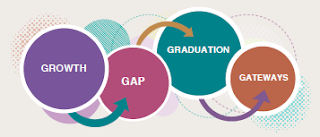Our Mission
To improve the learning outcomes and well-being of all children and youth by providing services and leadership in partnership with families, schools and communities.
Our Goals
• Increase learning growth for students
• Decrease the gap in achievement
• Increase annual graduation rates
• Increase gateways to post-secondary success
In order to better serve you, the Business Office offers these tips to help you navigate the purchasing requisition process at the Agency.
Online Orders
- Amazon purchases are always done online by Courtney Thomas, Accounting Specialist. If you have a long list of items to purchase, creating an Amazon wish list is helpful.
- Pay-LESS Office Products carts are approved after a purchase order has been issued. Please make sure to enter the purchase request number in the Long PO box and save your cart.
- Invoices for translation are paid via credit card after a purchase order has been issued.
- Providing a URL in the Business Office Notes is not needed unless the vendor does not accept purchase orders and the agency credit card is used (CC).
Notes on Purchase Requests
- Notes to Business Office section: The vendor will not see these notes.
- Print before PO text: If you need to communicate with the vendor, such as shipping instructions or a membership number, you can type that information in this tab. The vendor will see this first before the purchase order info.
- Print after PO text: If you need to communicate with the vendor, you can write in this tab. This information will print after the PO information.
Purchase Requisition Codes
Please use the appropriate Requisition Codes. Purchase orders will be mailed to vendors if none are selected.
- CC: Credit Card. Use this ONLY for vendors that do not accept purchase orders. You must attach information to the purchase request stating that the vendor does not accept purchase orders. Please provide payment details in the notes.
- CO: Confirming Order. You can use this when you want the purchase order sent to confirm an order.
- EP: Emergency Purchase. This process bypasses certain approvals for emergency purchases. There is a separate field/box for this code.
- FX: Fax the purchase order to the vendor. If you choose fax but there is not fax number on file, the purchase order will be mailed. Always include a fax number in the Business Office Notes in case it’s a different one than on file.
- HD: Hand Deliver. The purchase order will be emailed to you or whomever you indicate you want it emailed to in the notes.
- RR: Return to Requestor. You will receive an email with the purchase order number but not the actual purchase order. This can be used for online orders that accept purchase orders.
- SA: Send Attachment. Use this code if you have attached a document to the purchase request that needs to be sent to the vendor such as registration forms, signed contracts and agreements.
Purchase Request vs. Purchase Order Numbers
- Remember to provide vendors with purchase order numbers, not purchase request numbers. You must wait until you have an approved purchase order and provide that number.
In order to better serve you, the Business Office would like to help you get to know its staff members a little better. Learn some of the major responsibilities of the staff, how long they’ve worked for the Agency and why they choose to work here every day.

Kurt Subra (Chief Financial Officer/JO)
Years of Service to Heartland AEA: 5
Some of the Things I Do…
• Agency budget and financial planning
• Develop business partners/district outreach
• Approve purchase orders $500 or more
• Develop Business Office policies and procedures
• Review agency contracts
• Serve on the Insurance Committee and negotiations team
What are you passionate about?
I am passionate about my faith, family, friends and running.
What do you enjoy most about working at Heartland AEA?
I enjoy working with our great staff. Our planning council structure and agency committees provide opportunities for me to get to know and work with many talented people.
What is one word that you’d use to describe the Business Office team?
Conscientious (and caring!)
Terri Graeve (Executive Assistant/JO)
Years of Service to Heartland AEA: 19
Some of the things I Do…
• Provide administrative support to Kurt Subra, Brian Whalen and Sheila King
• Provide coordination and processing for agency contracts
• Serve as Board Secretary Pro-Tem
• Provide administrative support and coordination for Shared Services Planning Council (SSPC) and Heartland AEA Leaders meetings
What are you passionate about?
I am passionate about my children and grandchildren. In my work life, I am passionate about our agency’s mission. Pre-Heartland AEA, I worked in two school districts and have seen firsthand how our services and staff make positive differences in the lives of children and families. I believe in what we do.
What do you enjoy most about working at Heartland AEA?
The professionalism, commitment and true friendliness of our staff and how everyone works together for kids. I enjoy the diversity of our work and how it touches so many.
What is one word you’d use to describe the Business Office team?
Cohesive
Applications are being accepted for the 2019 Iowa Teacher of the Year. The deadline to nominate is April 27.
The award is an opportunity to recognize an exceptional Iowa teacher who is helping to redefine education. Nominations will be accepted from anyone, including students, parents, school administrators, colleagues, college faculty members, and associations.
The Iowa Teacher of the Year award was established in 1958. The annual program is sponsored by the Iowa Department of Education through an appropriation from the Iowa Legislature. Winners are chosen by a committee that includes representatives of the Iowa Department of Education, the Iowa State Education Association, the School Administrators of Iowa, the Parent Teachers Association, the Area Education Agencies, the Iowa Association of School Boards, the Iowa Association of Colleges for Teacher Education and the current Iowa Teacher of the Year.
The Teacher of the Year serves as an ambassador to education and as a liaison to primary and secondary schools, higher education and organizations across the state. Aileen Sullivan of the Ames Community School District was named the 2018 Teacher of the Year.
Did you know these things about the Human Resources (HR) Department?
- HR has updated its “Contact Us” page on the Intranet under the Human Resources link. The page has been laid out differently in order to make it easier for you to search for the topic you need assistance with. Check it out by going to the Intranet > Human Resources > Contact Guide.
- General benefit information can be found on the Intranet under the Benefits link. You can choose from benefit providers including Wellmark, Delta Dental and VOYA; review retirement information and videos or find out more about our Employee Assistance Program (EAP) and everything it has to offer in addition to counseling services.
- When you move and update your address via Employee Online, our system will automatically update your information in the Wellmark and Delta Dental systems.
- The month of April is the Agency’s annual benefit enrollment period, and this is the only time during the year you can change your health insurance deductible amount, which is effective for the following benefit plan year (July 1 to June 30). Otherwise, you need to have a “change of life” event in order to go from single to family coverage or family to single coverage. (And get ready…annual enrollment is right around the corner!)
Our Internal Technology staff will be offering a lunch and learn event next week for those of you who would like to become more familiar with some of the new A/V (audio/visual) equipment available in the Johnston Regional Education Center (REC) conference rooms. Staff will also go over how to set up a Zoom meeting and answer any questions related to Zoom.
A/V Gear Lunch & Learn
March 30, 2018 @ Noon
Johnston REC
Conference Room 152
In an ongoing effort to keep our agency software up-to-date, an updated version of Symantec Anti-Virus software is available to install on agency computers.
Beginning March 9, 2018, the update for Symantec Anti-Virus has been available via Self-Service on all agency computers needing the update. Staff may install this update at their convenience during a two week window. If the update has not been performed by staff at the end of the two weeks (ending March 23, 2018), the update will be applied to your computer automatically. It is important you perform this update to ensure the update is not automatically applied at an inopportune time.
To install this update, follow the instructions below:
- Locate and open the Self Service app. You will find it in the Applications folder, or you may have a shortcut on your Dock.
- Click the "Utilities" category on the left hand side of Self Service and locate the Symantec Endpoint Protection 14.0.3897.1101 policy.
- Click the Install button and read the brief description. Then click the Install button to start the installation process.
- A message will appear when Symantec Endpoint Protection 14.0.3897.1101 has been installed, reminding you your computer will need to be restarted. Your computer will restart 1 minute after you click the OK button.
This message was emailed to staff on March 1 and is being repeated here for your information.
Due to security concerns with Microsoft Office 2011, we need to have those staff members who have not yet upgraded to Microsoft Office 2016 to:
- either upgrade to Microsoft Office 2016 OR
- remove Microsoft Office 2011 from your computer.
If you have stopped using Microsoft Office 2011 and are using Google Docs for word processing, spreadsheet and presentation needs, all you need to do is remove Microsoft Office 2011 from your computer and continue using Google Docs.
To remove Microsoft Office 2011 from your computer:
- Locate and open the Self Service app in your computer's Applications folder or via a shortcut on your Dock.
- Click the Productivity category on the left hand side of Self Service and locate the Microsoft Office 2011 Removal policy.
- Click the Remove button to start the removal process.
- A notification will briefly appear when Microsoft Office 2011 has been removed. You can Quit out of Self Service when the process is completed. If you continue to use Microsoft Office, we need you to upgrade to Microsoft Office 2016.
To install Microsoft Office 2016:
- Locate and open the Self Service app in your computer's Applications folder or via a shortcut on your Dock.
- Click the Productivity category on the left hand side of Self Service and locate the Microsoft Office 2016 for Mac policy.
- Click the Install button and read the brief description. Then click the Install button to start the installation process.
- A notification will briefly appear when Microsoft Office 2016 for Mac has been installed. You can Quit out of Self Service when the process is completed.
If you already have Microsoft Office 2016 installed, you may not have the latest version of the software. To see if there are updates for Microsoft Office 2016:
- Open Microsoft Word and go to the Help menu and choose Check for Updates. If you see the following message appear: "You are opening the application “Microsoft AutoUpdate” for the first time. Are you sure you want to open this application?" click the Open button to proceed.
- Click the Check for Updates button on the Microsoft AutoUpdate screen to check if there are any updates needed. If there are, click the Install button and the updates will be downloaded and installed. You will need to Quit out of all Microsoft Office apps in order to update the applications. You can do that while the updates are being downloaded.
- If there are no updates, click the OK button and Quit the Microsoft AutoUpdate application.
Please complete one of the above tasks by March 23. Beginning March 26, Microsoft Office 2011 will be automatically removed from any computer where it is still installed.