1. Open Firefox, go to the Firefox menu and choose Preferences.
2. Click the Applications icon (4th icon at the top).
3. If necessary, scroll through the list and locate “Adobe PDF Document.” If the action drop-down list is set to Use Adobe Acrobat NPAPI Plug-in, change the action drop-down list to Use Adobe Reader (default). If the action is set to Always ask then leave the setting alone and proceed to step 5. See the image below.
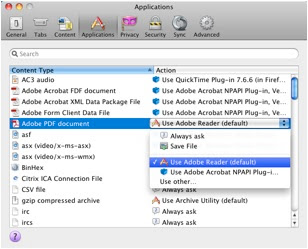
4. If you don’t have a line labeled “Adobe PDF Document,” then you will probably have several lines labeled “Portable Document Format.” If the action drop-down list is set to Use Adobe Acrobat NPAPI Plug-in for any of those lines, you will need to change the action drop down list to Use Adobe Reader (default) for each one. If you don’t have Use Adobe Reader (default) in the drop down list, then you will need to choose the Use other option. A window will open with a listing of applications. Locate and click on Adobe Reader in the list of applications and click the Open button to manually select the setting. Repeat as necessary.
5. Click the red close button in the upper left hand corner to finish. Now you can test to make sure the change was successful.
If this doesn’t solve your issue or you are having difficulty in making this change, contact one of the below members of the Internal Technology support team for assistance.
Mike Permann (mpermann@aea11.k12.ia.us or ext. 14767)
Greg Wilcox (gwilcox@aea11.k12.ia.us or ext. 14618)
Judy Cleveland (jcleveland@aea11.k12.ia.us or ext. 14538)

No comments:
Post a Comment