Staff members who have participated in the first few Web page development training classes using Heartland's Content Management System (CMS) have been raving about how helpful and well organized they are. If you haven’t signed up for a class yet, you should give it some consideration. The classes are now broken down into Basic, Intermediate and Advanced sessions to provide more differentiation. The CMS allows Heartland staff to easily create and edit content for the Web without having to be a tech guru. If you are responsible for a content area on Heartland's Web site or are exploring the possibility of putting information online, the CMS training series are “must-attend” sessions.
The training sessions combine need-to-know information regarding the CMS with a focused work session where you can collaborate on projects directly with expert support. If interested, please sign up for an appropriate course level and find out just what Heartland's Content Management System can do.
Click here for an updated schedule of training sessions.
Reminder - Password Required for Wireless Networks
As of March 2, 2009, to connect to the Heartland wireless networks, staff will be required to enter a password after selecting the wireless network name “HAEAnet.” Staff computers should remember the wireless network name and password after the initial set up. Staff will need to enter a new password that will be changed quarterly and sent via e-mail with the instructions. Instructions will also be posted in the Technology Information Archive on the Intranet for later reference. If you encounter any difficulties, you may contact a member of the Tech Support Team for assistance. We apologize for the inconvenience and thank you for your cooperation. These steps are an important part of protecting our network and servers.
Resource Scheduler Updates
If you have recently used the 4D Resource Scheduler database to reserve a room or some equipment, you may have noticed a couple of small improvements that have been implemented.
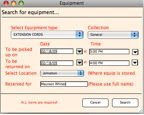
When reserving multiple pieces of equipment for a particular date, the database will no longer reset the date and time to the current date for each reservation. Now it remembers your date and time selections for subsequent reservations.
We also have pictures of some of the equipment, so you can see
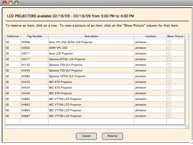 what you’re reserving. When you select the equipment you wish to reserve, a new view will appear. You still click on a line to reserve an item, but you also have the option to show a picture of the item first.
what you’re reserving. When you select the equipment you wish to reserve, a new view will appear. You still click on a line to reserve an item, but you also have the option to show a picture of the item first.
Just click on the “Show Picture” column for that item. A pop-up window will appear that displays a picture of that item.
Lastly, we’ve added a new menu item under the “Rooms” menu at the top of the screen. The
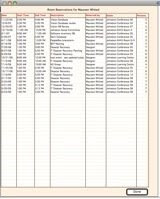 new menu item is called “List My Reservations.”
new menu item is called “List My Reservations.” This menu item will give you a listing of all of the room reservations that have been reserved by you or that you are the contact person for. You may display these reservations based on room name, date range or description keyword. Once your list of reservations appears, you can edit or delete the reservation by double-clicking on a particular line.
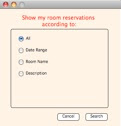

No comments:
Post a Comment